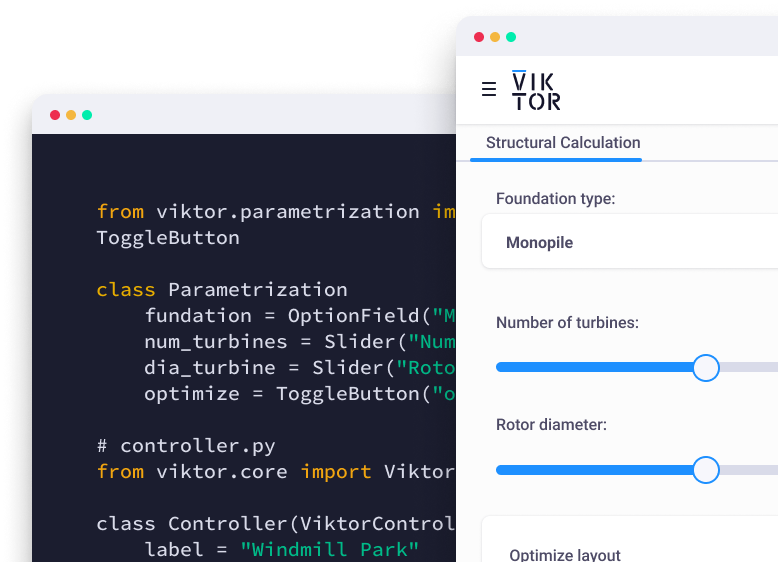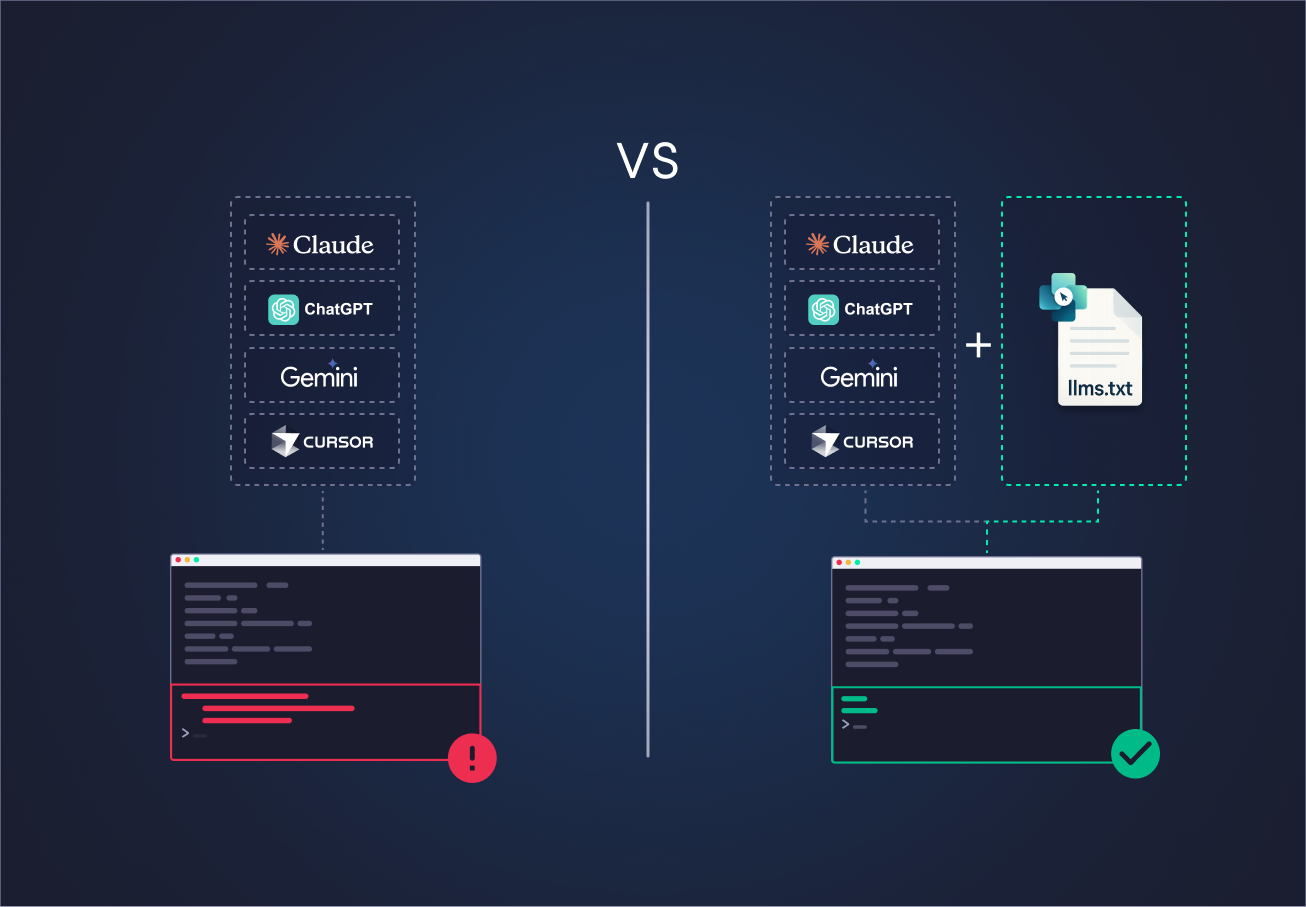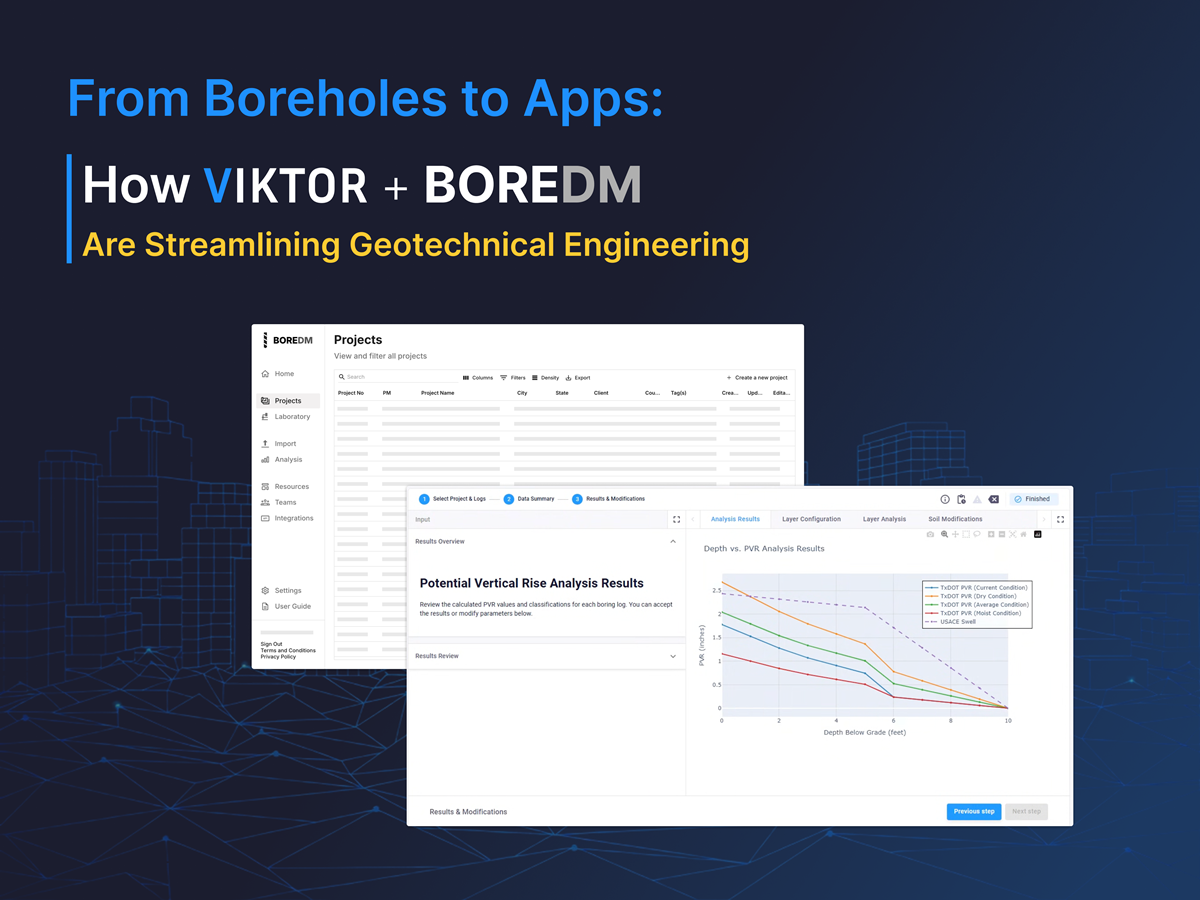November 27, 2025
Automate BIM workflows without coding
by VIKTOR Team
Start building apps for free
I like to use VIKTOR to automate my IFC and BIM tasks because it allows me to create web apps and easily share them with my clients and colleagues. Recently, I have seen a massive productivity boost since the release of the App Builder.
This AI Agent understands the engineering context of our industry, letting you build production-ready BIM apps in minutes just by describing what you need.
For me, the main benefits are:
-
Huge time savings on repetitive model checks and reporting, especially when checking IFC files from multiple vendors
-
Being able to create dashboards and quantity take-offs just by prompting, instead of writing all the code for simple visualizations
-
increase the impact of my BIM activities by enhancing the models with correct and up-to-date external data, such as carbon emissions
-
More flexibility and customization: I can create custom features that other vendors don’t offer just by prompting, instead of spending days writing code.
-
It's now easier to share my knowledge with colleagues using reusable apps instead of sharing scripts or code snippets
With these benefits in mind, here’s how I used the App Builder to create BIM apps using IFC files.
Create an IFC viewer
I have worked on many projects where I had to move data between tools like Tekla, Bentley OpenBuildings, and Revit. I almost always used IFC files for this. IFC is an open standard that allows different BIM software to exchange data seamlessly. While it sounds simple, I always had to visually check the model to ensure properties were correct and nothing was missing.
So let's start with the core of any BIM app: the viewer. VIKTOR already has a built-in IFC viewer, so this is an easy task for the App Builder.
You can run the following prompt in the app builder and use this model:
Build this app now
Create a dashboard to visualize IFC classes
Once the visualizations are done, I usually move on to creating material schedules, cost estimates, or dashboards to share insights. If you are just starting in the BIM world, you know this is not an easy task—it takes time and is incredibly repetitive. Even to automate these workflows, you need serious coding skills or advanced knowledge of tools like PowerBI or Python.
So, let's continue building our application. I used the following prompt to create a breakdown of the IFC classes inside the model. This helps understand how elements are distributed, giving a BIM Manager a fast overview of the model's contents:
You can copy and paste the following prompt in the chat field of the app builder!
Build this app now
Create a dashboard with quantity take-off
The following prompt allows you to get the quantity of specific elements, like IfcPlate (which is just a fancy name for flat parts like panels). In this demo, I used it to extract quantities for glass and stone panels. This is incredibly useful for performing a quick material take-off.
Build this app now
You might have noticed the term PlotlyView in the prompt. This is one of VIKTOR's components to visualize results, and it is quite handy for creating bar plots, pie charts, or any data visualization!
And that's it! If you followed this process, you created a complete BIM application just by prompting in a couple of minutes.
How you can use the app builder to support you and your teams
This is a specific example but you can modify it or create something different. Think of more prompts to modify this app or create new ones. For example, you can automate advanced BIM tasks, such as running clash detection, comparing IFC versions to spot changes, or automatically splitting files by level and discipline (Structural, Architectural, MEP).
Conclusion
In a few minutes, we managed to set up a basic viewer and a couple of dashboards. That was only the initial step. After working with the App Builder for a few months, my colleagues and I started using it regularly for inspecting IFC models. Instead of writing the same scripts again, I could describe what I wanted, and the tool generated something usable right away. It speeds things up during design reviews and internal discussions because you can explore the model together without any setup delays.
The App Builder also works well beyond IFC workflows. If you want to see how it behaves inside the Autodesk ecosystem, this blog gives a straightforward example.