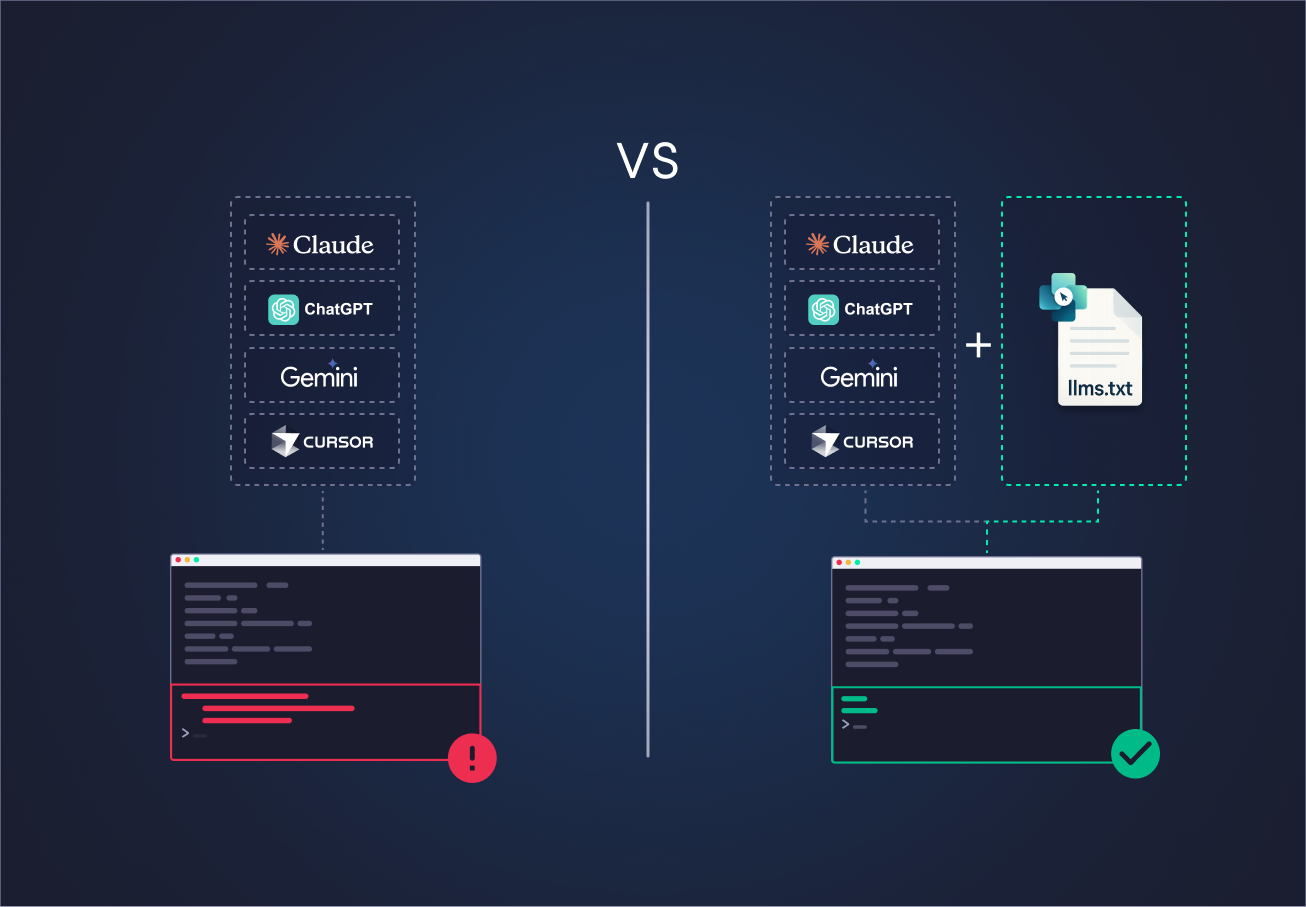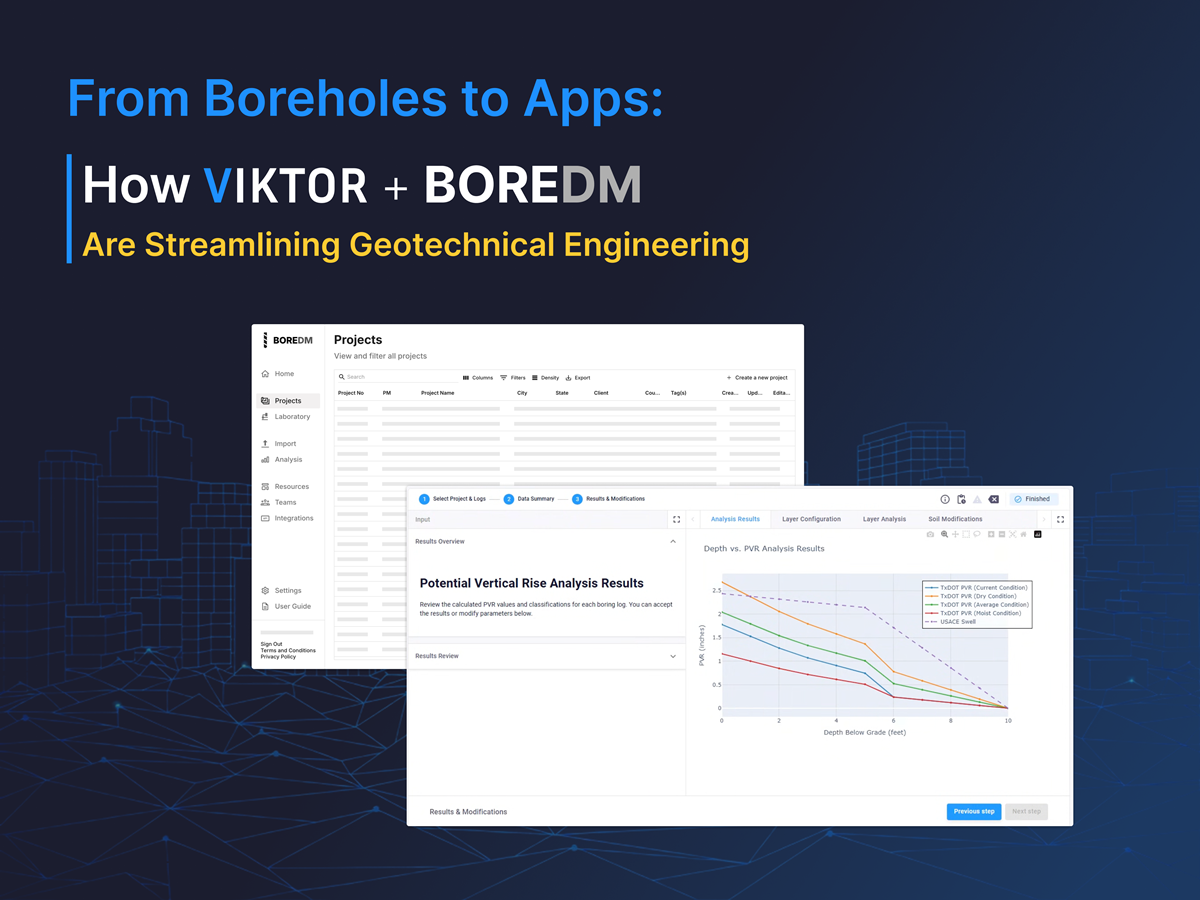November 27, 2025
BIM tutorial: Create Dashboards and Quantity Takeoffs with Just 3 Prompts

by Alejandro Duarte Vendries
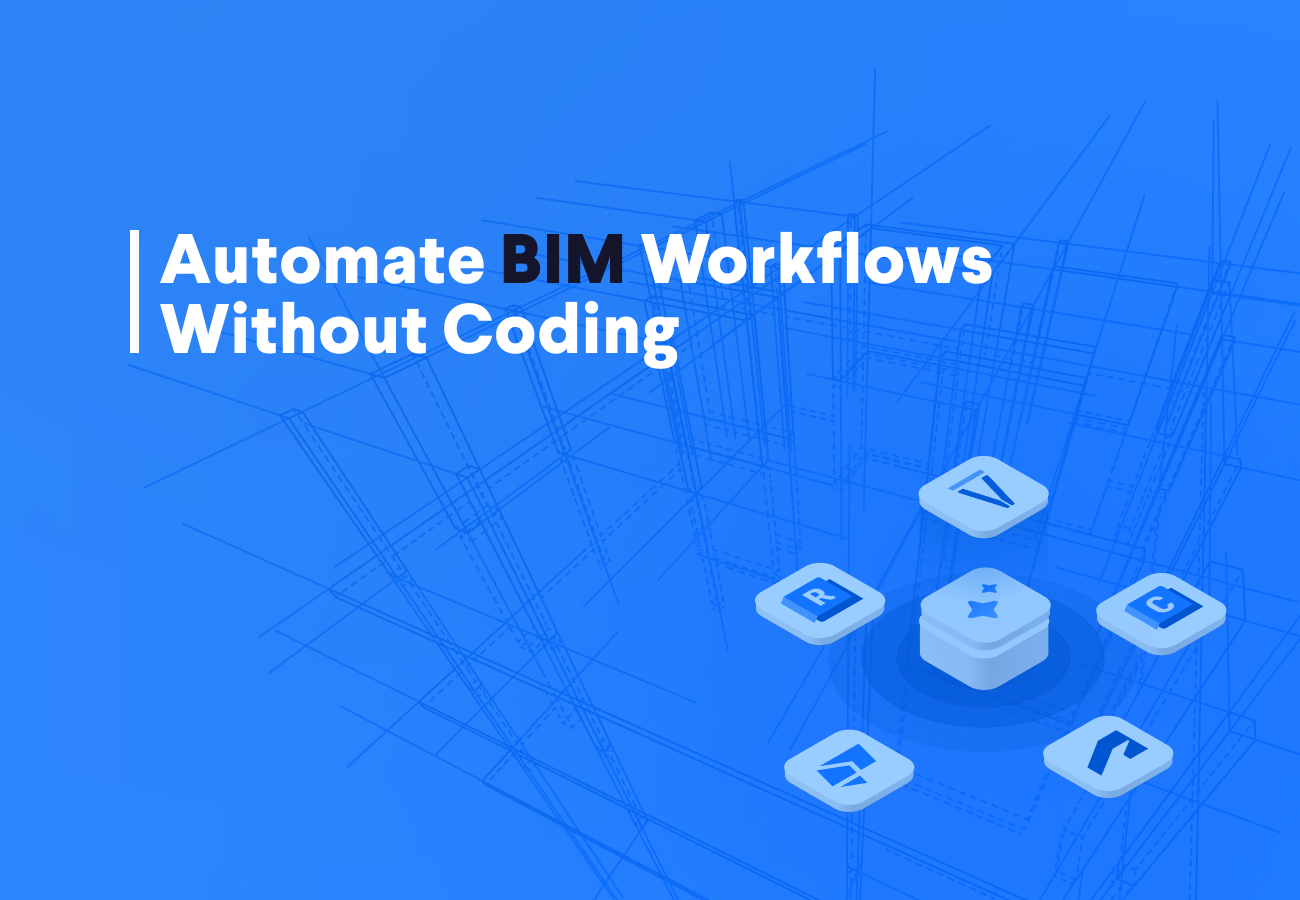
By automating these tasks, I save a lot of time, I improve the quality of my work by enriching BIM models with reliable data. Moreover, I can share these apps with my colleagues.
So let me guide you to create your first VIKTOR app. We will do this in three steps, and I will provide prompts for each step.
Prompt 1: Create an IFC viewer
I have worked on many projects where I had to move data between tools like Tekla, Bentley OpenBuildings, and Revit. I almost always used IFC files for this. IFC is an open standard that allows different BIM software to exchange data seamlessly. While it sounds simple, I always had to visually check the model to ensure properties were correct and nothing was missing.
So let's start with the core of any BIM app: the viewer. VIKTOR already has a built-in IFC viewer, so this is an easy task for the App Builder.
To test the result of the prompt, download this model , save it on your computer, so you can upload it in the app later.
Below you will find the prompt bar that gives you direct access to the VIKTOR App Builder.
Build this app now
Prompt 2: Create a dashboard to visualize IFC classes
Once the visualizations are done, I usually move on to creating material schedules, cost estimates, or dashboards to share insights. If you are just starting in the BIM world, you know this is not an easy task—it takes time and is incredibly repetitive. Even to automate these workflows, you need serious coding skills or advanced knowledge of tools like PowerBI or Python.
So, let's continue building our application. I used the following prompt to create a breakdown of the IFC classes inside the model. This helps understand how elements are distributed, giving a BIM Manager a fast overview of the model's contents:
You can copy and paste the following prompt in the chat field of the app builder!
1In a single PlotlyView, create a dashboard that gives me and my team a complete view of how the IFC BIM model is structured. 2 3For the dashboard: 4 51. Display the result in a table with two columns, IFC Class and Instance Count (only IfcProduct-derived classes). 6 72. Add a bar chart that uses IFC Class on the X axis and Instance Count on the Y axis. 8 9When reading the IFC file, load it in binary and decode it to text before generating the charts.
Prompt 3: Create a dashboard with quantity take-off
The following prompt allows you to get the quantity of specific elements, like IfcPlate (which is just a fancy name for flat parts like panels). In this demo, I used it to extract quantities for glass and stone panels. This is incredibly useful for performing quick material take-off.
1Create an additional view that summarizes the quantities of the IfcPlate elements. 2 3Group the results by material type, compute the total area and the element count for each material, then generate two bar plots and two pie charts showing the area breakdown and the element count in a single PlotlyView. 4 5When reading the IFC file, load it in binary and decode it to text before generating the charts, and make the charts clean, using inside text with radial orientation for better pie labels and the same style for the bar plots. 6
You might have noticed the term PlotlyView in the prompt. This is one of VIKTOR's components to visualize results, and it is quite handy for creating bar plots, pie charts, or any data visualization!
And that's it! If you followed this process, you created a complete BIM application just by prompting in a couple of minutes.
How you can use the app builder to support you and your teams
This is a specific example but you can modify it or create something different. Think of more prompts to modify this app or create new ones. For example, you can automate advanced BIM tasks, such as running clash detection, comparing IFC versions to spot changes, or automatically splitting files by level and discipline (Structural, Architectural, MEP).
If you want to know more – join our webinar:
Conclusion
In a few minutes we managed to set up a basic viewer and a couple of dashboards. That was only the initial step. After working with the App Builder for a few months, my colleagues and I started using it regularly for inspecting IFC models. Instead of writing the same scripts again, I could describe what I wanted, and the tool generated something usable right away. It speeds things up during design reviews and internal discussions because you can explore the model together without any setup delays.
The App Builder also works well beyond IFC workflows. If you want to see how it behaves inside the Autodesk ecosystem, this blog gives a straightforward example.